Discover CADIO
Build your CADIO first unit
Let's discover CADIO by building a simple smart home unit in only 5 minutes and with no coding at all.
What you'll need
- NodeMCU.
- CADIO dynamic firmware.
- You can download CADIO dynamic firmware from Downloads center.
- ESP Flash Download Tools.
- Also available on Downloads center.
Building your first unit
Flashing CADIO firmware
- Using ESP Flash Download Tools install CADIO dynamic firmware on NodeMCU with the following settings:
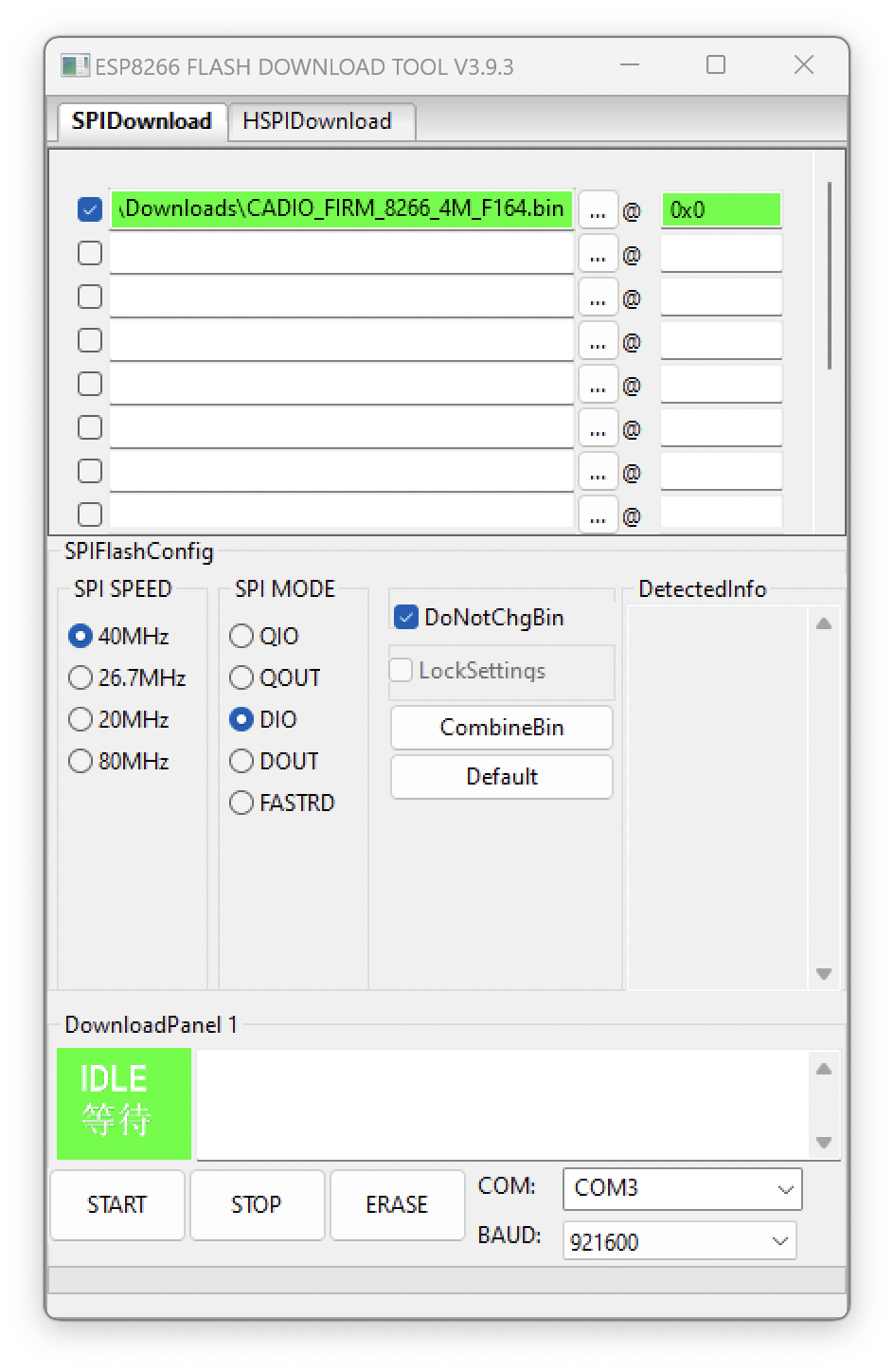
Select the NodeMCU port and click erase to remove anything stored on the NodeMCU flash and wait until finished.
Then click start to flashing the firmware.
After flashing is completed reset NodeMCU by pressing reset button and wait for 10 seconds until firmware installation is complete.
Configure the unit
Using your phone, connect to the configuration WiFi network that created by NodeMCU which SSID started with CADIO.
Open CADIO app and from the side menu select configuration, the connection will automatically established and CADIO app will open the Info file page, where you can set all unit information's.
Let's make it simple by leaving all settings as defaults and scrolling down to Devices table, adding three ONOFF devices and define output GPIO and switch GPIO for each device.
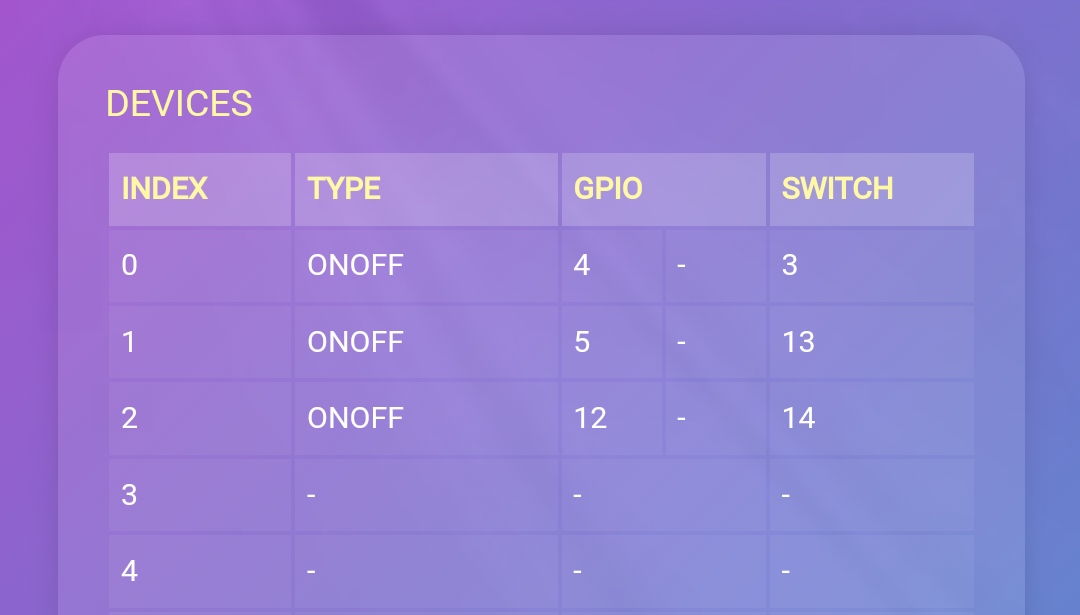
- After saving the Info file, the Configuration page will open, you just need to enter your router WIFI network SSID and password and a unit name you choose.
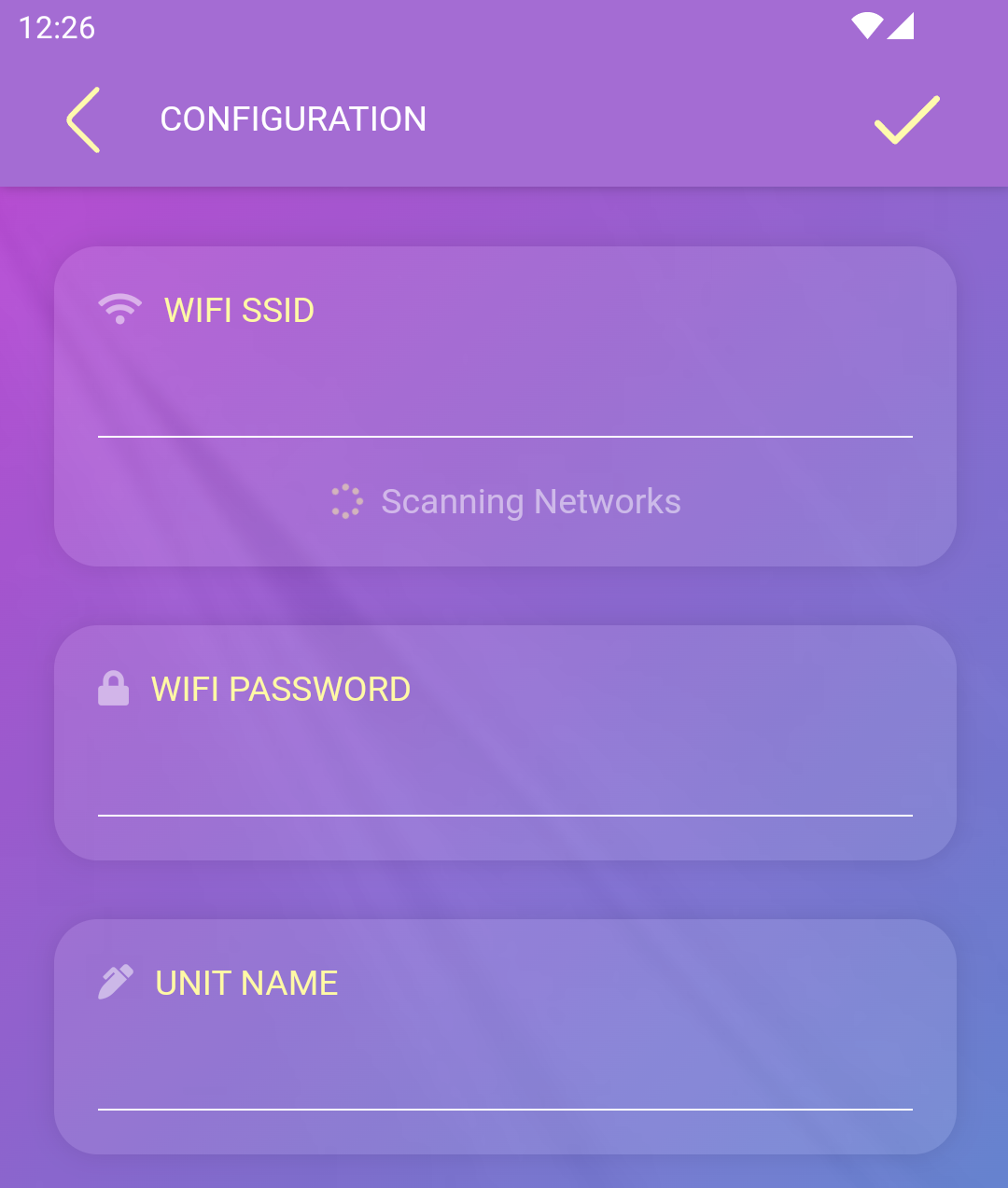
Congratulations!
Your first Supported by CADIO smart home unit is now ready.
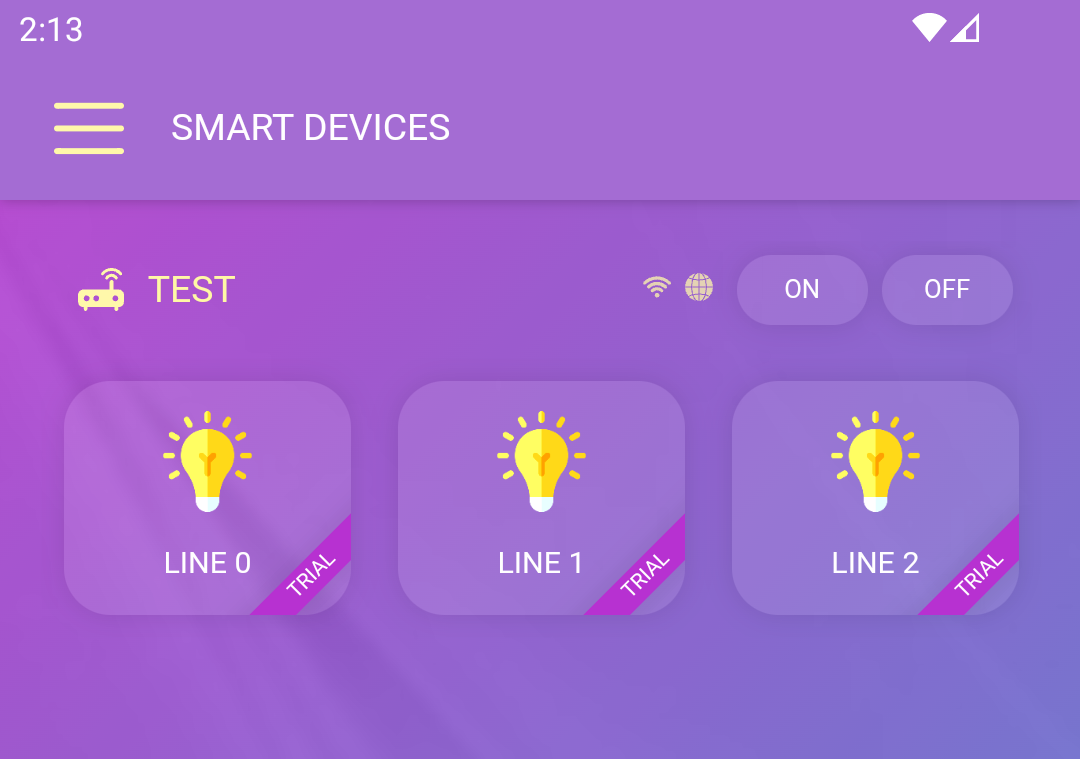
Info file can't be edited, So if you want to change anything in info file you must erase the flash and re-flashing the firmware using ESP Flash Download Tools.
You can edit configuration anytime by pressing for 3 seconds on the config button which is defined as GPIO 0 by default NodeMCU flash button, then the unit will create a configuration WiFi network, you can connect to it and edit the unit configuration.
Testing the unit
Now let's play, Here is some tests you can start with:
- Wire three LEDs or relays and control them from CADIO app.
- Wire three switches between switches GPIOs and GND, and test status update speed on CADIO app.
- Edit devices names and icons.
- Set timers and schedules.
- Activate notifications and change status using switches to test it.
- Control your devices using voice commands.
- Using your cadio account, control your devices from Google Home and Amazon Alexa.
- Leave the unit running for hours and days to test the stability.
When you are ready to dive deeper, You can build more advanced units with more features.
Everything you skipped or leaved as default will be explained in the docs, So you may need to bookmark this page. docs will help you building units with more features.